If you’re looking for a fun and unique command-line tool to try on your Red Hat Linux system, Steam Locomotive is a fantastic choice. Steam Locomotive is a lightweight, entertaining program that displays an ASCII steam train chugging across your terminal. It’s a quirky tool to lighten up your development or system admin work. In this guide, I’ll take you step-by-step through installing Steam Locomotive on Red Hat Linux, ensuring even absolute beginners can follow along.
What is Steam Locomotive on Red Hat?
Steam Locomotive, also known as SL, is a simple and humorous command-line utility that displays an animated ASCII art steam train in your terminal. It was initially created as a joke to amuse system administrators who might accidentally mistype the “ls” command, a common command to list files. Instead of receiving an error, they would be greeted by a steam locomotive animation.
On a Red Hat Linux system, this tool adds a fun twist to your command-line experience. It doesn’t serve a functional purpose like other packages or tools, but it’s a neat way to personalize your terminal. Steam Locomotive is lightweight, easy to install, and quick to execute.
What Do You Need Before Starting?
Before diving into the installation process, ensure you meet the following requirements:
- Red Hat Linux Environment: A properly configured Red Hat Linux system.
- Root or Sudo Privileges: You need administrative access to install packages.
- Internet Connection: Ensure your system has access to the internet to download the necessary files and packages.
- Terminal Access: You should have access to the terminal or command-line interface on your Red Hat system.
Make sure your system is up-to-date before proceeding. Outdated packages can lead to installation issues.
Steps to Install Steam Locomotive on Red Hat
Installing Steam Locomotive on Red Hat Linux is straightforward and requires just a few steps. Follow the guide below carefully.

Update Your Red Hat System
Before installing any new software, updating your system is essential to ensure compatibility and smooth performance. Use the following command to update your system:
bash
Copy code
sudo yum update -y
This command updates all installed packages and ensures your Red Hat Linux system is running the latest versions. It’s a good habit to update your system regularly.
Install the Necessary Packages
Steam Locomotive requires a few dependencies to work properly. You can install them using the YUM package manager. To install essential tools like EPEL (Extra Packages for Enterprise Linux) and other required libraries, run:
bash
Copy code
sudo yum install epel-release -y
sudo yum install gcc make -y
The above commands enable EPEL and install the necessary build tools (GCC and Make), which are required for many open-source tools.
Install Steam Locomotive Tool
Once the prerequisites are in place, you can proceed to install Steam Locomotive. The SL package (Steam Locomotive) is available in the EPEL repository. Run the following command to install it:
bash
Copy code
sudo yum install sl -y
The system will automatically download and install the Steam Locomotive package. It’s a small tool, so the installation process will complete quickly.
To confirm that the installation was successful, type the following command:
bash
Copy code
sl –help
If the command outputs usage information or help text, it means Steam Locomotive has been successfully installed on your Red Hat system.
How to Run the Steam Locomotive Command
Running the Steam Locomotive command is simple and fun. To see the ASCII steam train animation, just type:
bash
Copy code
SL
Your terminal will display an animated steam locomotive chugging from right to left. The locomotive will continue for a few seconds before ending.
If you want to play around with variations of the sl command, you can try adding options or flags. For example:
- -a: Adds “accident” mode where the train crashes.
- -l: Displays a smaller version of the locomotive.
bash
Copy code
sl -a
Try these options to see the difference in output. It’s a great way to explore the functionality of this simple tool.
Troubleshooting Common Installation Problems
Even though the installation process is straightforward, you might encounter a few issues. Here’s how to address them:
- EPEL Repository Not Enabled: If the sl package isn’t found, ensure EPEL is enabled by running:
- bash
- Copy code
- Sudo yum install epel-release -y
- Internet Connection Issues: Double-check that your Red Hat system has a stable internet connection. Test it by pinging a website:
- bash
- Copy code
- ping google.com
- Permission Errors: If you face permission issues, ensure you’re running commands with sudo.
- Outdated System: If the installation fails, update your system and retry:
- bash
- Copy code
- Sudo yum update -y
Why Isn’t Steam Locomotive Working?
If you’re unable to see the locomotive animation after installing Steam Locomotive, here are a few checks to help you resolve the problem:

Checking for Missing Dependencies
Dependencies like GCC, Make, or EPEL must be installed for Steam Locomotive to work. Verify their installation using the following commands:
bash
Copy code
gcc –version
sudo yum list installed epel-release
If any of these are missing, reinstall them using the installation steps above.
How to Uninstall Steam Locomotive (If You Need To)
If you no longer need Steam Locomotive on your Red Hat system, you can uninstall it easily. Run the following command to remove the package:
bash
Copy code
sudo yum remove sl -y
This command will uninstall the Steam Locomotive tool completely. To confirm, type sl in the terminal. If the command is no longer recognized, it means the uninstallation was successful.
Fun Tips and Tricks for Steam Locomotive
Here are a few fun ways to use the Steam Locomotive command:
- Joke Around: Surprise your friends or colleagues by renaming the ls command to sl temporarily. Use an alias like:
- bash
- Copy code
- alias ls=’sl’
- Add it to Scripts: Include Steam Locomotive in custom bash scripts to add humor to your automation workflows.
- Explore Flags: Use flags like -a (accident mode) or -l (small version) for added fun.
These tips help you get creative with this quirky command-line tool.
How to Run the Steam Locomotive Command
To run the command again, simply type:
bash
Copy code
SL
This command will always display the animated ASCII art train in your terminal. It’s a simple tool that’s bound to put a smile on your face.
The Bottom Line
Steam Locomotive is an amusing and lightweight command-line tool that adds humor to your Red Hat Linux experience. While it doesn’t serve any critical purpose, it’s a great way to break the monotony of daily terminal work. Whether you’re a system administrator, a developer, or just someone exploring Red Hat Linux, installing Steam Locomotive is a fun and easy process.
By following the steps in this guide, you can successfully install Steam Locomotive on Red Hat, troubleshoot any issues, and even uninstall it if needed. This beginner-friendly tool is perfect for lightening up your terminal sessions and sharing a laugh with your fellow Linux users.
So, the next time you accidentally type “sl” instead of “ls,” let the steam train roll and enjoy the ride!








Leave a Reply