DisplayNote is a powerful platform designed to enhance communication and collaboration, especially in educational, professional, and event settings. Whether you are working in a team, attending a lecture, or participating in an event, DisplayNote offers a simple way to share and display content across multiple screens or devices. In this guide, we’ll explain what DisplayNote is, how it works, and how you can join and set up your account. We will also explore its benefits and troubleshooting tips to ensure you have a smooth experience using DisplayNote.
What Is DisplayNote?
DisplayNote is a platform that enables wireless screen sharing and collaboration. It allows users to share content, such as presentations, images, and documents, on multiple devices or screens simultaneously. Designed with ease of use in mind, DisplayNote is commonly used in workplaces, schools, and events, allowing people to work together in real-time, regardless of their location. It streamlines communication by eliminating the need for cables or complicated setups, making it an ideal solution for teams and educational environments.
By using DisplayNote, users can present content seamlessly to large audiences or share their screen with others without the hassle of physical connections. Whether it’s for a team meeting, classroom presentation, or event coordination, DisplayNote simplifies the process of content sharing, making it accessible to everyone.
How Does DisplayNote Work?
DisplayNote operates through a wireless network, allowing devices to connect and share content instantly. Users can install the DisplayNote app on their devices, whether it’s a computer, tablet, or smartphone. Once installed, it’s easy to start sharing your screen or content with others.
The key to DisplayNote’s effectiveness is its ability to work on multiple platforms, making it highly versatile. It works by using a combination of screen-sharing technology and collaboration tools, enabling participants to view the same content on different devices in real time. Whether you’re presenting a slide deck to a group of colleagues or sharing notes with classmates, DisplayNote keeps everyone connected and engaged.
Its wireless nature removes the need for HDMI cables or complex setups, providing a smooth, uninterrupted experience. Whether you’re in a classroom, office, or event setting, DisplayNote offers a convenient solution for collaboration and presentation.
Why Should You Use DisplayNote?
DisplayNote is an effective tool for anyone who needs to share and collaborate on content with others. Whether you are part of a team, in an educational setting, or involved in events, DisplayNote can offer several advantages.
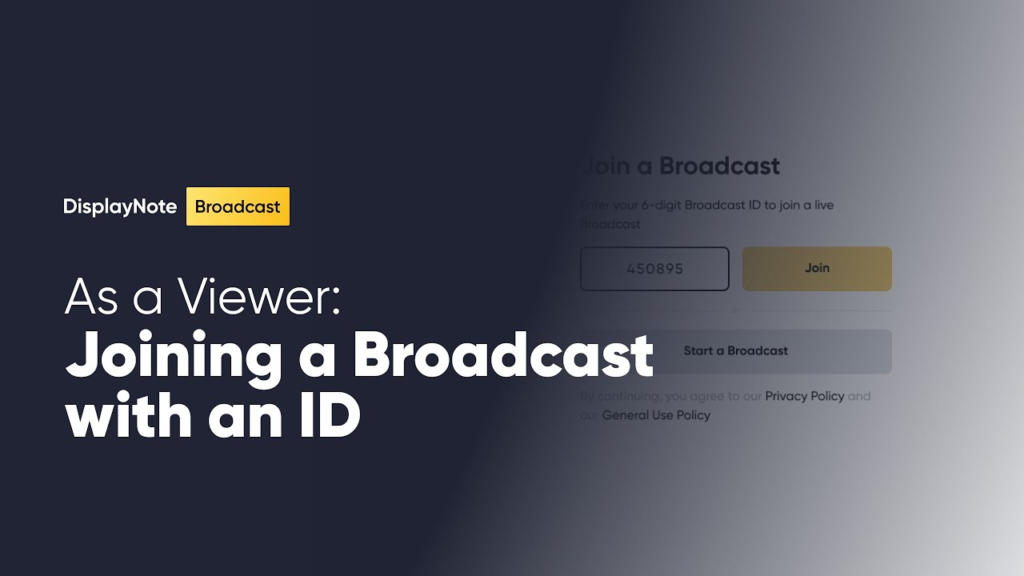
Benefits of DisplayNote for Work
For businesses and teams, DisplayNote can significantly improve meetings and collaboration. You can easily share presentations, documents, and other files without the hassle of connecting multiple devices with cables. Everyone involved in the meeting can view the content on their devices, making it easy to follow along and provide feedback. DisplayNote is especially helpful in remote work settings where team members might not be in the same physical location but still need to collaborate effectively.
DisplayNote for Education
In the classroom, DisplayNote fosters an interactive and engaging learning environment. Teachers can share educational content with students in real time, regardless of where the students are seated in the room. Students can participate by sharing their screens, offering a more hands-on and collaborative learning experience. Additionally, DisplayNote is great for virtual classrooms, enabling remote students to join sessions and view shared content seamlessly.
DisplayNote for Events
Event organizers can use DisplayNote to ensure smooth presentations at conferences, webinars, and other large gatherings. It allows multiple speakers or presenters to share their content with a large audience, ensuring that everyone has access to the information being presented. It also enables event participants to interact by joining discussions or viewing shared materials on their devices, making the experience more dynamic and interactive.
How to Join DisplayNote?
Joining DisplayNote is a simple process, and anyone can get started quickly. Here’s a basic guide on how to join a DisplayNote session:
- Download the App: First, you need to download the DisplayNote app onto your device (computer, tablet, or smartphone).
- Sign Up: After downloading the app, you’ll need to create an account. This is usually free, but some advanced features might require a subscription.
- Join a Session: Once you have created your account, you can join an existing DisplayNote session by entering the session ID provided by the host.
- Start Sharing: After joining the session, you can start sharing your screen, view content, or participate in discussions.
Joining a DisplayNote session is fast and easy, making it an ideal choice for anyone who needs to collaborate on the go.
Is DisplayNote Free to Use?
DisplayNote offers both free and premium versions. The free version allows users to join sessions, share content, and collaborate with others, but it might have limitations on features or the number of participants. For those who require more advanced features, such as extended collaboration tools or larger audience capabilities, DisplayNote offers a paid version.
For most casual users or those in smaller settings, the free version of DisplayNote is usually sufficient. However, for businesses, schools, or event organizers who need additional functionality, the paid version provides extra features that can enhance the user experience.
Setting Up Your DisplayNote Account
Setting up a DisplayNote account is easy and straightforward. Here’s how you can get started:

- Create Your DisplayNote Profile
- After downloading the app, you’ll need to sign up for an account. Enter your name, email address, and other required information to create a profile. This will allow you to access all of DisplayNote’s features, such as joining sessions and collaborating on content.
- Joining a DisplayNote Session
- Once your profile is created, you can join a session by entering the session ID provided by the host. This could be for a work meeting, educational session, or event. Joining a session only takes a few moments, and you’ll be able to view shared content right away.
- Tips for Using DisplayNote
- Check your connection: Ensure you have a stable internet connection to avoid disruptions during the session.
- Update the app regularly: Keep your DisplayNote app up to date to ensure you have the latest features and bug fixes.
- Use headphones: For better audio quality during presentations, use headphones or a headset.
By following these simple steps, you can set up your DisplayNote account and start collaborating instantly.
DisplayNote Troubleshooting
Although DisplayNote is designed to be user-friendly, you may encounter some issues from time to time. Common problems include connectivity issues, trouble sharing content, or difficulty joining sessions. If you experience any issues, try the following steps:
- Check your internet connection: Make sure you have a stable Wi-Fi or data connection.
- Restart the app: Sometimes, simply closing and reopening the app can resolve technical glitches.
- Update the app: Ensure your app is updated to the latest version.
- Contact Support: If you continue to experience problems, you can reach out to DisplayNote’s customer support for assistance.
The Bottom Line
DisplayNote is a great tool for anyone looking to enhance communication and collaboration in work, education, or event settings. With its simple setup, wireless sharing capabilities, and real-time collaboration features, DisplayNote makes it easy to stay connected and share content with others. Whether you’re joining a meeting, a class, or an event, DisplayNote can help streamline your experience and make the process more efficient. So, download the app today and start collaborating!
By understanding how DisplayNote works, how to join, and how to troubleshoot common issues, you’ll be ready to make the most of this powerful platform.







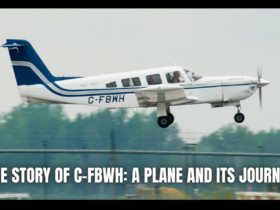

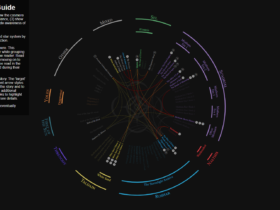
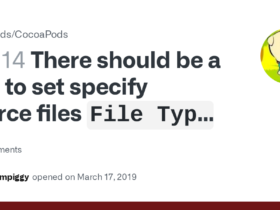

Leave a Reply