If you have a Squarespace website, ensuring it runs fast is essential for a great user experience and better search engine rankings. A slow website frustrates your visitors, increases bounce rates, and can even harm your revenue. In this guide, we’ll cover practical, beginner-friendly tips to speed up your Squarespace website. From optimizing images to removing unused features, we’ve got you covered.
Why Does a Slow Squarespace Website Hurt Your Visitors?
A slow-loading website is one of the most common reasons users abandon a site. When a website takes too long to load, visitors get impatient and leave before they even see your content. Studies show that if your site takes longer than 3 seconds to load, over 50% of visitors will abandon it. This directly impacts your traffic, sales, and even search engine rankings.
Google prioritizes fast-loading websites because they offer a better user experience. If your Squarespace site is slow, search engines might penalize your rankings, making it harder for potential visitors to find you online. Plus, if your competitors have faster websites, users are more likely to choose them instead.
How to Test Your Squarespace Website Speed
Before speeding up your website, it’s important to know how fast (or slow) it currently is. Testing your site speed can help you identify problem areas that need improvement. Here’s how you can do it:
- Use Google PageSpeed Insights: This free tool gives you detailed insights into your website’s performance on both desktop and mobile devices. It also offers suggestions for improvement, like optimizing images or reducing server response times.
- Try GTmetrix: GTmetrix provides a comprehensive speed report, including load times, page size, and the number of requests your site is making.
- Run a Test with Pingdom Tools: Pingdom is another great tool for testing your Squarespace site speed. It’s beginner-friendly and shows you how long each element of your site takes to load.
- Check with Semrush or Ahrefs: These SEO tools can provide deeper insights into your website’s performance, including speed-related issues affecting your rankings.
Testing your Squarespace site speed regularly helps you track your progress and ensure you’re always delivering the best experience to your visitors.
Quick Tips to Speed Up Your Squarespace Website
If your Squarespace website is slow, don’t worry—there are several ways to improve its performance. Below, we’ll dive into actionable tips you can use to make your site load faster.

Optimize Images for Faster Loading
Images are often the largest files on a website, and unoptimized images can significantly slow down your Squarespace site. Here’s how to optimize them:
- Resize Images: Make sure your images are the right dimensions for your website. Uploading unnecessarily large images can slow things down. For example, if your image container is 1200px wide, don’t upload a 3000px-wide image.
- Compress Images: Use tools like TinyPNG or ImageOptim to reduce the file size of your images without sacrificing quality. This makes them load faster without affecting how they look.
- Choose the Right Format: Use JPEG for photographs and PNG for graphics with transparency. Consider using next-gen formats like WebP for even faster loading.
- Enable Squarespace’s Built-In Image Optimization: Squarespace automatically optimizes images for different screen sizes, but double-check to ensure you’re taking full advantage of this feature.
Reduce Fonts and Animations
Custom fonts and animations can make your site visually appealing, but they can also slow it down. Here’s how to minimize their impact:
- Limit Custom Fonts: Use only 2-3 fonts across your website to reduce the number of requests your site makes to load them. Stick to system fonts or Google Fonts, as they are typically optimized for the web.
- Avoid Heavy Animations: Animations can increase page load times, especially if they rely on JavaScript. Use animations sparingly, or consider using lightweight CSS animations instead.
Enable Lazy Loading for Images
Lazy loading is a technique that delays the loading of images until they are about to enter the user’s viewport. This reduces the initial page load time and improves your site’s performance. Squarespace supports lazy loading natively, so enable this feature in your settings to ensure your site loads faster, especially on mobile devices.
Remove Unused Features from Your Squarespace Site
Squarespace offers a lot of features, but not all of them are necessary for every website. Unused features or plugins can slow down your site. Here’s what you can do:
- Audit Your Plugins: Go through the plugins or custom code you’ve added to your site. Remove anything that you’re not actively using.
- Disable Unnecessary Features: If you don’t use features like comment sections, social media blocks, or analytics widgets, consider disabling them.
- Simplify Your Navigation: A cluttered navigation menu can confuse visitors and make your site feel bloated. Stick to the essentials to keep your site lean and fast.
Use Lightweight Squarespace Templates
The design template you choose for your Squarespace site can significantly impact its speed. Some templates are more resource-heavy than others due to animations, image grids, or large video backgrounds. For faster performance:
- Choose a minimalist template like Brine or Tremont, which is lightweight and optimized for speed.
- Avoid templates that rely heavily on large visuals or complex layouts.
- Test different templates to find one that offers the perfect balance between aesthetics and performance.
Why Keeping Your Squarespace Site Updated Matters
Squarespace regularly releases updates to improve performance, fix bugs, and enhance security. If you’re not keeping your site up-to-date, you could be missing out on these improvements.

How to Update Your Squarespace Site in Minutes
Updating your Squarespace site is simple and can be done in just a few steps:
- Check for Updates: Log in to your Squarespace dashboard and see if any system updates or new features are available.
- Update Plugins or Integrations: If you’ve added custom plugins or code, ensure they’re compatible with the latest Squarespace version.
- Backup Your Content: Before making any changes, save a backup of your site to avoid losing any data.
Check Your Squarespace Site on Mobile Devices
More than 50% of web traffic comes from mobile devices, so it’s crucial that your site performs well on smartphones and tablets. Use Google’s Mobile-Friendly Test to ensure your site is optimized for mobile users. Here are some tips to speed up your mobile experience:
- Use responsive images and layouts that adjust to smaller screens.
- Avoid using pop-ups or large banners that block content on mobile devices.
- Test your site speed on mobile using tools like GTmetrix or Pingdom.
Speed Up Your Squarespace Site Today!
Now that you have a clear understanding of the steps needed to optimize your Squarespace site, it’s time to put them into action. Start by identifying the biggest bottlenecks—such as unoptimized images or unused features—and gradually work your way through the rest of the tips. Remember, even small changes can lead to noticeable improvements in speed and user experience.
The Bottom Line
A fast-loading Squarespace website isn’t just good for your visitors—it’s essential for your business. By optimizing images, removing unused features, using lightweight templates, and keeping your site updated, you can significantly improve your site’s performance. Not only will this make your visitors happy, but it will also boost your SEO rankings and help you stay ahead of the competition.
Start implementing these tips today, and you’ll see noticeable improvements in no time. A faster website means more satisfied visitors, higher search engine rankings, and, ultimately, greater success for your online presence.









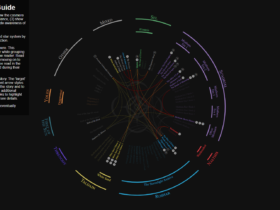
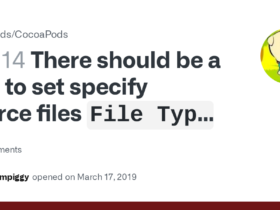

Leave a Reply